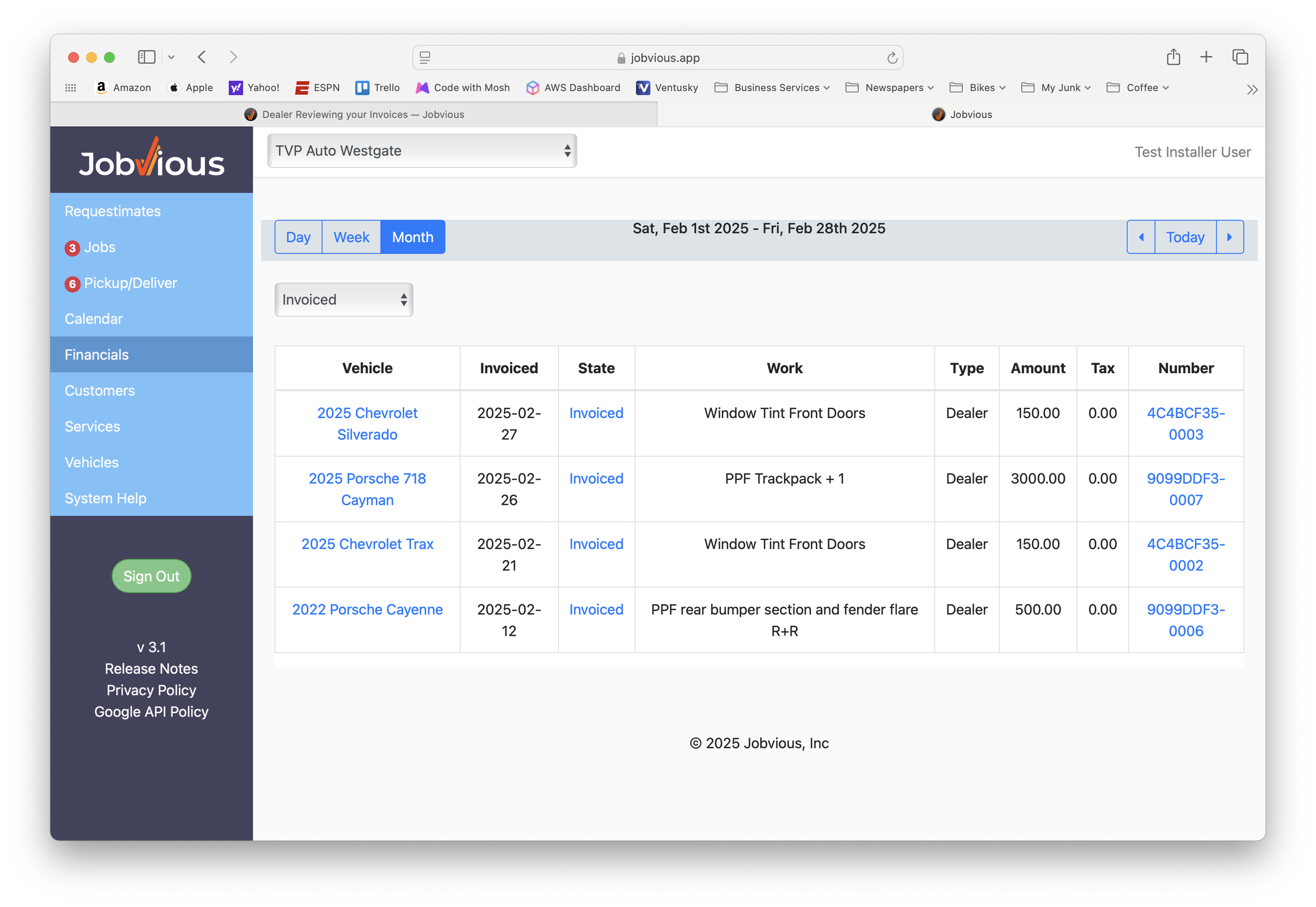Reviewing your Invoices
Reviewing your payments
Click on “Finances” in the left main navigation panel.
The Finances view shows you what invoices have been created for work at your dealership.
In each row, you can click on the Vehicle and see the details of the job. If you click on the Invoice number, we open the invoice / receipt for the work in a separate window from Stripe.
If the invoice hasn’t yet been paid, you can add the PO number by clicking on the State link
You will see the option to add a PO number and this will be displayed in the PO column.
When Jobvious marks the invoice as paid, the status of the invoice will change.