Editing a Request or Estimate
Editing a Requestimate
Click on “Requestimates” in the left main navigation panel, and you’ll be shown a list of the requests that you’ve been sent by dealers and the list of open estimates you have. You can view the detail of each request by selecting it from the list.
This request list shows you ALL the requests that are waiting for you to respond to dealers.
The list is displayed in order of Due Date.
The lower panel will show a list of work items needed to complete.
Jobvious has already searched your calendar to find the optimum time for you to complete the work and has held those dates for you.
But not every job will be specified perfectly. There is now an “Edit” button in grey on the bottom row. This option is shown on each state of the job until the job is finished. At that point, no changes can be made, and a new requestimate would be need to be created.
When you click “EDIT”, a pop up showing the job will appear. This is for you to double check it’s the right one. Selecting the item in the list and clicking “SELECT” will populate the services in the Service Selection Panel. This operates the same way as the service selection when creating a requestimate.
You can add services by picking them from the drop downs or remove services by clicking the radio button in the list.
There must be at least 1 service selected for you to be able to save the services.
When you are done, you will click “Update” and the system will take care of everything else, and you’ll be returned to the list of requests or jobs based on the current progress state of the work,
This will be extremely useful when working with a client, or trying to upsell your customer on new items while their vehicle is in your shop.
This edit capability is available on the Requestimate definition, the job booking page, the job check-in page and the job progress screen.